While I’ve used Zwift intermittently on Apple TV, it hasn’t been my platform of choice for daily Zwifting. I’ve mostly used it to test new Zwift features or fanview friends so I could watch them race live from the comfort of my living room.
But recently my purpose-built Zwifting PC has been misbehaving. I’m not sure if it’s a problem on Zwift’s side, or a problem with my PC, but until I get it fixed I’ve been using Apple TV (the latest, cheapest model: 4K 2022 64GB Wi-Fi only) for most of my riding.
What have I learned from a few weeks of near-daily Apple TV Zwifting? Mostly, I’ve learned why so many Zwifters like Apple TV. I’ve also learned why PC users are annoyed by it. And I’ve found a few niggles that Zwift could fix that would improve the Apple TV experience for all.
Without further ado, here’s my list of Apple TV pros and cons for Zwifters.
Pros
- Stable: I haven’t had it crash or lock up yet. It just works.
- Quick booting: it goes from the startup screen (login/user selection) to the pairing screen faster than Windows, and it loads me into specific maps just a bit faster as well.
- Quick access for multi-user households: Zwift on Apple TV keeps your most recent two logged-in users signed into the game, so when you start a session you just pick a user and go. Much more efficient than Zwift’s single-login setup for PC, and really handy if you have two Zwifters in the house!
- Low price: Apple TV is the most affordable device for running Zwift, hands down. The latest Apple TV 4K actually dropped in price compared to the previous model, which is unheard of these days. I got the 64GB Wi-Fi only version from Apple for just $129USD. You simply won’t find a Zwift-friendly PC or iPad at that price.
- Auto updates: while Zwift updates typically roll out a bit slower to Apple TV (think 24-48 hours after PC), the updates install automatically. So if you don’t care about getting the latest update as soon as it drops, Apple TV is the set-it-and-forget-it winner.
- Small size: the newest Apple TV is even smaller than the previous versions, which could be held in the palm of your hand (try to do that with a PC). If space is at a premium or you just want a really clean look, the Apple TV can easily be hidden away on the back of your TV using velcro tape.
Cons
- Basic graphics: Zwift runs at 30FPS at 1080 resolution on Apple TV. On top of that, the detail level is low, so the environment doesn’t show shadows or sharper detail on certain objects like trees, rocks, and in-game kits.
See if you can spot the differences in these videos: here’s a recent race on AppleTV, and another in London on my Zwift PC.
It looks sharp and smooth enough if you’re not used to higher-quality visuals on a PC, but here’s the thing: Zwift could do better. The latest Apple TV has the A15 Bionic chip, which boasts 50% improved overall performance and 30% increased GPU performance over the previous model’s A12 chip. Surely Zwift could bump up the visuals without any negative effects, at least on the latest Apple TV! - Bluetooth connection limit: Apple TV only allows 2 Bluetooth device connections in the Zwift game, so if you want to connect (for example) your trainer and heart rate monitor, that’s all you can do. If you need to pair up more Bluetooth devices (like Zwift’s Play Controllers, or perhaps a cadence or power meter) the common solution is to connect using Zwift Companion on your phone instead.
I’ve found this to work reliably so far, but some Zwifters with poor WiFi connections haven’t been so lucky. Being able to connect everything directly to Apple TV would simply be smoother, but I’m afraid the ball is in Apple’s court on this one.
(You can also get a Bluetooth aggregator like North Pole Engineering‘s CÔRD or WYÛR, but these don’t yet work with the Play Controllers).
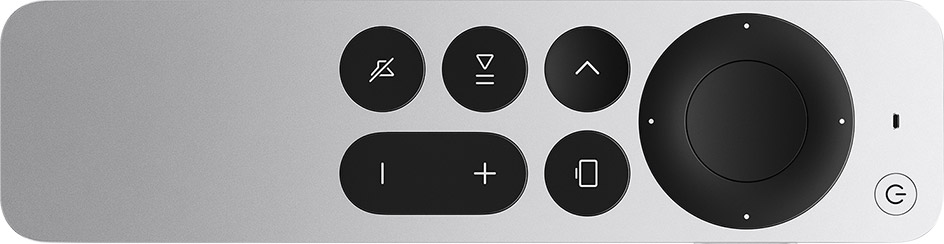
Quirks
The items below didn’t quite qualify as “cons” because each one is either quite minor or has a workaround. Still, they’re worth mentioning since Zwifting on an Apple TV has some hangups in certain situations compared to Zwifting on a PC.
- No built-in workout editor: you can’t create or edit custom workouts on Apple TV, so the only way to get them there is to create and save them elsewhere (say, on a PC running Zwift). They will then auto-sync to your Zwift cloud account.
- Starting new activity requires re-pairing: whenever you end/save your activity on Zwift for Apple TV, it takes you all the way back to the login screen, instead of the homescreen where PC users are taken. The annoying thing here is that you have to re-pair your devices before you can get to the homescreen and into a new activity. On top of that, there’s currently a Play bug that makes re-pairing take an extra few clicks. Speaking of which…
- Play Controllers must disconnect and reconnect: there’s a bug with Zwift’s new Play Controllers which requires you to disconnect the controllers and re-pair them each time you go into Zwift on Apple TV.
- Messaging via Companion is a hassle: if you’ve never had a PC setup with a well-positioned table and keyboard, you may not realize what you’re missing when it comes to messaging in game. But I find messaging with Apple TV to be cumbersome and annoying, since I have to type it out on my phone instead of tapping it out on my keyboard.
- No drone camera: yeah, this may seem picky to some Zwifters, but I take a lot of in-game shots, and the vast majority of those have been taken on a PC using Zwift’s controllable drone camera view. There is no controllable drone camera on Apple TV. While we’re on the subject of Zwift pics…
- No photo/video storage unless you use Companion: photos and videos snapped in game while on Apple TV aren’t stored somewhere on your TV for future use, unless you use the Companion app to take those pics or videos, in which case they’re stored on your phone. This is officially just an “annoyance” because there’s a workaround (using Companion).
- No menu screenshots: you can only take screenshots while in an actual Zwift map – there is no way to snap one (via Companion or the Apple remote) when you’re on the homescreen or pairing screen.
- No keyboard shortcuts: this annoyance is mostly erased with the new Play Controllers, but if you don’t have those yet, getting around Zwift using only the Apple TV remote feels cumbersome and slow compared to a PC mouse/keyboard. It’s certainly doable… it’s just annoying.
Conclusions
Is Apple TV the device you should be using for your Zwift sessions? I can’t answer that. But I can say that many thousands of Zwifters are quite satisfied with their Zwift experience on Apple TV (more Zwifters use Apple TV than PC, after all). The release of Zwift’s Play Controllers has made it an even more appealing Zwifting device since Play can handle most of the in-game navigation once paired.
When Zwift optimizes the visuals for the new A15 bionic chipset, Apple TV on Zwift will be even more attractive. (In talking to contacts within Zwift, this is in their plans. But they’re not sharing any delivery dates.)
For now, if you aren’t fussed about having the highest framerate or sharpest graphics, don’t need to build custom workouts in game, and aren’t looking to generate hi-end photos or videos of your Zwifting, Apple TV may be the solution for you.
If you’re looking to stream/record video at higher framerates, like to create custom workouts, and want to be able to get around the game super quick (bike swap, anyone?) you may want to Zwift with a decent gaming PC instead.
Your Thoughts
Are you an Apple TV fan, or part of the PC gamer crowd? What are your thoughts on Apple TV as a Zwift platform – got any pros, cons, or quirks to add? Share below!
